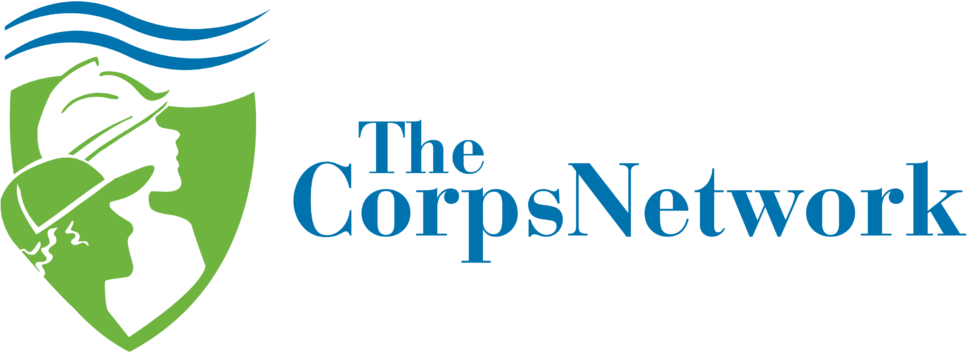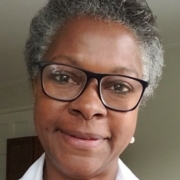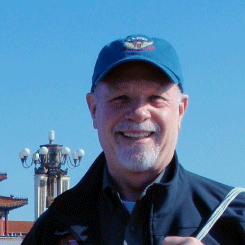The Corps Network’s current website launched in October 2022. See below for a few important details about the website. Click here to view our full website transition guide.
How to Create a User Account
Employees at Full Member organizations of The Corps Network are welcome to create user accounts on our website. Note that no user accounts were carried over from our previous website.
Note: Each Full Member organization of The Corps Network has one Primary Contact on the website. All Primary Contacts already have an account on the website. If you are a Primary Contact, you will need to change your password. Your username is your email address. For most organizations, Primary Contacts were selected based on your most recent annual membership renewal materials. Learn more about User Accounts
Navigating My Dashboard
When you log into the site, you will be taken to the Member Hub landing page. You will see a range of options on the page, including a tile in the upper left of the page that navigates to My Dashboard. Your My Dashboard page has several features:
- If you are a Primary Contact:
You will see a ribbon on the top that lists your organization’s current Member Dues. When you pay your Member Dues for the current fiscal year, this will be indicated in the ribbon within about three business days. - All users will see several tabs:
- Account Information:
- The top portion lists your personal user account details. Only you can see this.
- The Organization Information is where you can edit details that will appear publicly on your Organization Landing Page. Note some fields are not editable. See Organization Landing Page section for details.
- Team Members:
- See who else from your organization has an account on the website. You can also go here to invite colleagues to the site.
- If you are a Primary Contact, you can delete Team Member accounts or transfer your Primary Contact role to a fellow Team Member.
- Create Job:
- Post Job: This is where you will create a new job posting for the Jobs at Corps page.
- My Jobs:
- Go here to view positions you and other Team Members from your organization have published. You can go here to Edit, Duplicate, or Delete position descriptions.
- Account Information:
Posting a Job
The Jobs at Corps page is always the most visited part on The Corps Network’s website. As a member benefit, all Full Member Service and Conservation Corps and Emerging Corps member organizations of The Corps Network have the option to publish open positions on this platform. You can publish anything from Corpsmember positions, to seasonal staff roles, to executive roles. Learn more about posting jobs
To Create a Job
- Log in. You will be taken to the Member Hub landing page. From here, click the My Dashboard tile.
- Under My Dashboard, select the Create Job tab to publish a new position. Select the My Jobs tab to view position descriptions you already created.
Edit Your Organization Landing Page
Each Full Service and Conservation Corps Member Organization of The Corps Network has an landing page on the website. Your Organization Landing Page is designed to be like a digital “fact sheet” for your Corps. We hope these pages will help potential Corpsmembers and partners better understand the range of opportunities in the Corps community.
- To manage your Organization Landing Page, log in and go to the Account Information tab under your My Dashboard page.
- Note that some fields are not editable. If you need changes to noneditable fields, please contact us: htraverse@corpsnetwork.org
- For some fields, you can use the blue toggle to determine whether they will appear publicly on your Organization Landing Page.
- Organization Landing pages can be found by the public through our Find a Corps page (under the Learn More tab) or by clicking a tile on the Jobs at Corps page.
- Important: Please update the banner image for your Organization Landing Page (this can be done at the bottom of the Account Information page under My Dashboard). The banner image will appear at the top of your Organization Landing Page and will also appear as the background for your Corps’ tile on the Jobs at Corps page.